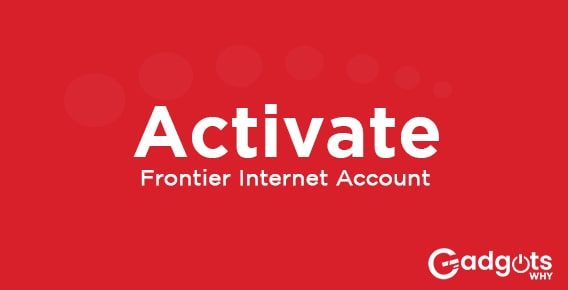
Published On : July 5, 2022
Set up and Activate your Frontier internet account
by: Miti Sharma/ Category(s) : Internet
This guide includes how to set up a Frontier internet account including detailed steps. You must be interested in this topic that’s why you have landed on this article, so we will make sure you will learn everything about the processes to install and activate Frontier Internet account completely by just reading this article.
In terms of self-installation, the process is mentioned below. You just need to follow the steps serial wise and you will be done with the process soon.
Self-installation process of Frontier Internet
You’ll need about 30 minutes to install Frontier Internet. You must first place a self-installation order with the supplier in order to begin the process.
- The first step is to purchase an installation kit. Once your internet order has been submitted, get in touch with Frontier’s customer support to ask for a self-installation kit. Await the arrival of your kit. Three to four days prior to the Service Order Due Date, it typically shows.
- The next step that comes after purchasing is to organize everything. Check that the kit has everything it should while you wait for your due date to show up. Three DSL filters, a power supply, a welcome letter, a modem or modem-router, cords, and cables should all be present. Your account becomes active, your invoices start, and you can start the installation when your Service Order Due Date occurs.
- Now place any filters. Install any required filters by the Service Order Due Date. If you don’t have a landline, fax machine, or another telephone-based system, you should skip this step. Add the filters to your landline if you have one. They will stop your internet connection from being affected by static and signal interference. Also, decide on a site. Locate a suitable place to put the modem. You should look for a convenient place with few obstacles. Most folks opt for their living room or home office.
- Then, organize the cords. Using the DSL or phone cord, attach the modem directly to the phone jack. Next, attach the modem’s power supply to an outlet. Depending on your modem, it might turn on by itself after being plugged into a power source. If not, turn on the power by pressing the back switch. After turning on the modem, the DSL light ought to begin blinking. Before moving on to the following stage, wait for it to turn solid green.
- Look into your connectivity. Connect the Ethernet cable from the modem to the computer’s Ethernet port if you’re using an Ethernet cable to access the internet. Skip this step if you decide to connect wirelessly. Next to the instructions in the following section, you can continue the installation process once you’ve completed this and the DSL light is solid green.
Now we will jump into the process to set up a Frontier internet account.
Also read: Best ISPs of 2022
Steps to Activate Frontier internet account
When the DSL indicator becomes completely green and your service order has passed its due date, you can start using Frontier Internet. Below are instructions for both hardwired and wireless setups.
Hardwired Activation
- Visit frontier.com/activate using your preferred browser.
- The window will instantly open to the Frontier website, which will request the phone number linked to your account. Enter the data and then press “submit.”
- You will be prompted to confirm the account holder’s name in the following popup. If true, select “yes.”
- If you want to activate wireless connectivity, Frontier will ask you. If you intend to connect more devices to the internet in addition to the hardwired PC, choose “yes”.
- The Wi-Fi network name (SSID) and password can now be customized (Wireless Network Key). To safeguard your home network, everyone needs to adhere to the best security standards.
- The new SSID and password fields will need to be confirmed in the following popup. Click “next” if they seem appropriate to you.
- Review the “Acceptable Use Policy” from Frontier. To complete the creation of your account, click “agree.”
Do not Miss: Tricks to access Free McDonald’s WiFi
Wireless set up and activation:
- Launch the “Settings” menu on your preferred device (Windows, Android, or Apple).
- Toggle Wi-Fi on by sliding the switch. Depending on how your device is configured, this switch might change.
- Now enter the standard SSID. Later, you can modify the name.
- Type in the standard password. Either the back or the bottom of the router will contain it. Once more, you can change the password to one that is safer later.
- To proceed, select “connect” or “next.” Apple devices are different; when the Wi-Fi connects successfully, a checkmark is displayed by it.
- Open your favorite browser now, and set up your hardwired device as described above.
- Make careful you choose “no” on the fourth step.
- Your browser will immediately take you to Frontier’s Acceptable Use Policy. Accept it to finish installing the wireless network.
The process to install Frontier internet can be done by yourself. Let’s see if when we need to hire a professional to set up.
When to call a professional?
Frontier Internet can be self-installed if you know how to assemble LEGO sets. The decision isn’t suitable for everyone, despite that. When considering whether to self-install or engage with a Frontier expert, keep the following things in mind.
Trending: Best WiFi text messaging apps for Android and iOS
Expert Installation Pros-
- The modem and internet are flawlessly set up the first time thanks to Frontier’s installation expertise. By using the service, you may avoid any potential annoyance that could result from a DIY installation.
- Assistance. With on-site support, you can inquire about ideal positions for the modem and the router and receive responses.
Cons-
- Frontier charges for its expert installation service. Expensive. By installing the internet yourself, you could save money.
- Frontier technicians arrive during a specific window of time, which is inconvenient because it may affect your work schedule or other plans.
Self-Installation Advantages-
- Savings. Self-installation can help you save time and money. Frontier estimates that self-installation should only take you 30 minutes.
- Convenience. Although you must wait for your Service Order Due Date to come before installing your internet on your own, once it does, you may proceed at your own pace.
Cons-
- Solo. It is your obligation to pinpoint the issue if you experience installation difficulties. Your 30-minute installation can involve a protracted phone call or the scheduling of a support session.
- Frustration. For those who lack technological aptitude, setting up the internet on their own might be challenging. Professional installation is the best course of action if you want to avoid the potential anxiety.
Leave a Reply