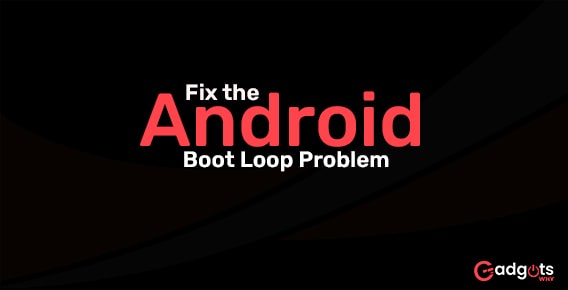
Published On : May 20, 2022
5 ways to fix the Android boot loop problem
by: Miti Sharma/ Category(s) : Smart Phones
Have you, like many other users, encountered an Android boot loop problem and wondered what it was? The Android boot loop is a bug that causes your phone to restart itself every time you turn it off manually. Your Android phone may be stuck in the boot loop Android if it does not stay switched off or powered down and starts to boot up automatically after a few seconds.
A boot loop on an Android device is a typical issue and one of the first signs of a soft-bricked device. In addition, if your device is experiencing an Android boot loop, it will not start normally and will remain stopped at the device’s logo, Recovery Mode, or a lit-up screen. Many people are afraid of losing their data and other files as a result of this issue, making it a highly perplexing circumstance. We recognize the inconvenience, therefore here are some suggestions for how to fix the boot loop problem with Android devices without losing any data. But first, let’s study a little more about the causes of the Android reboot loop issue.
What could be causing the Android boot loop?
The Android boot loop problem may appear strange and incomprehensible, but it occurs for a reason.
- To begin, please note that the notion that boot loop errors exclusively occur on rooted devices is incorrect. A stock Android device with the original software, ROM, and firmware might also experience a boot loop. The boot loop problem can be blamed on alterations made to a rooted device, such as flashing a new ROM or customized firmware that is incompatible with the device’s hardware or existing software.
- Moving on, an Android boot loop problem might occur when your device’s software is unable to interface with the system files during the startup process. If you have recently updated your Android version, you may have this issue.
- The boot loop Android issue can potentially be caused by faulty App update files. Downloading apps and applications from unknown sources introduce a specific form of the virus that inhibits you from using your device smoothly.
- Overall, the Android boot loop error occurs when you attempt to change your device’s internal settings. As a result, if you want to learn how to cure a boot loop, you’ll need to overhaul the device internally by either resetting it or using a recovery procedure.
Continue reading to learn how to cure the reboot loop error without losing any data if your Android device is experiencing this issue.
Recommended: 10 Most Expensive Phones of the World
Troubleshoot the Android boot Loop problem
Here are various ways to get your Android phone out of a reboot loop and back to normal operation.
- Android phone soft reset
Soft resetting your Android phone, which is one of the most effective methods for fixing the Android/Samsung boot loop, provides your device a new start and allows you to resolve the phone’s reboot loop issue. To reset Android phones, you have at least two choices.
- 1st option: Hold the power button down until the boot menu appears. Choose “Power off.” This method only works if the battery is detachable. Remove the battery, wait a few seconds, then reinstall it.
- 2nd option: Keep pressing the power button until the phone goes off. It’s possible that you’ll have to hold the button for a minute or more. If you hold it for too long, the device will go to sleep.
- Force your Android phone to restart
If you force restart your Android phone as follows, you can get into a boot loop with no recovery:
- Many types of boot loops and related issues can be resolved by forcing a restart.
- Please hit a special key combination on your Android device to force restart it.
- For around twenty seconds, press and hold the “Power” and “Volume down” buttons on your phone.
- Allow your phone to restart.
- When it restarts, you should note that the reboot loop issue has been resolved.
- Turn on Safe Mode
Safe Mode is an Android feature that can be used to fix configuration conflicts. Only the System’s core apps will load when the device is restarted in this mode. Let’s look at how to use Android safe mode to fix an Android phone stuck in a reboot loop:
- Restart the gadget with which you’re having trouble.
- Press and hold the “Volume down” button for a few seconds until the phone logo shows.
- The gadget will enter “Safe mode” automatically.
- Finally, delete any undesirable apps that may have caused the Android boot loop.
- CWM Recovery Mode should be tried
Many people are trying to figure out how to get out of a boot loop on an Android phone without rooting it. CWM Recovery Mode is a popular custom recovery that you should try. To utilize this technique to fix the reboot loop on Android, you must first root your smartphone using this mode, which essentially means installing CWM on your device. The following are the instructions:
- To get to the CWM recovery screen, press and hold the “Home,” “Volume Up,” and “Power” keys together. If this doesn’t work, check the manual or manufacturer’s website for the correct key combinations to boot Android into recovery mode.
- Scroll down and select “Advanced” using the “Volume” key.
- Select “Wipe” > “Dalvik Cache” after that.
- Now select “Wipe” or “Cache” from “Mounts and Storage.”
- Restart your device after you’re finished.
- Delete the cache partition
You can quickly delete all of the cache files on an Android phone by putting it into recovery mode. When your device cleanses the cache, this will assist you in repairing the boot loop on your Android phone.
- The first step is to turn off your phone and restart it in Recovery Mode.
- After entering the mode, select “Wipe Cache Partition” with the “Volume Up/Down” key.
- After that, press the Power button to confirm your choice, and the system caches will be cleared.
- When the wiping process is completed, choose “reboot system immediately” to restart the system and device.
Also Read: 6 Amazing Apps to Sell Smartphone Photos and Make Money From Phone in 2021
So, while the boot loop problem may appear to be irreversible, it may be remedied by carefully following the procedures outlined above. These solutions not only explain how to resolve the Android reboot loop issue but also how to avoid it in the future.
Leave a Reply