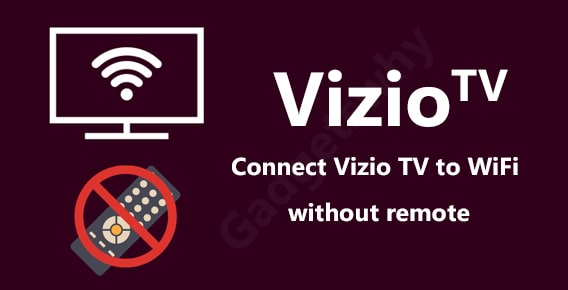
Published On : November 22, 2021
How to Connect Vizio TV to WiFi without remote for SmartCast devices?
by: Manisha Sharma/ Category(s) : Trending
Television watching is one of the old and most saught ways of entertainment. The first television was made in the 1900s. Since then we have seen a revolution in television sets. We have come from black and white TVs to colorful. And now we have reached the age of Smart TVs. As a matter of fact, these TVs offer a better quality watching experience and greater control. However, without a remote, a TV is almost handicapped. So, does it mean that you have no solution to a lost remote other than buying a new one? Well, not at all. In this article, we will discuss how you can connect Vizio TV to WiFi without a remote. The process is not very typical!
Connect Vizio TV to the internet
Before heading to our main purpose that is to connect Vizio TV to WiFi without a remote. We will first know about some important steps and processes. As a matter of fact, your Vizio TV functions with an internet connection. So, you will have to connect it with some sort of internet connection.
- Start the process by connecting all the devices and switching on the main power supply.
- Take the Vizio TV remote and press the menu button present on it. This will open the menu on the TV screen. Now using the arrow keys on the remote. You will have to navigate to reach the network option.
- Tap on the OK button present on the screen. This will open a list of nearby available wireless network connections. In the list, you will find your network too. Go to it and press OK on the remote.
- Now, enter the password of your WiFi. Be careful while entering. The passwords are case-sensitive.
- Now, your TV must work fine and be connected to the internet! In case of any issues, go for troubleshooting.
Why I am not able to connect to WiFi?
There can be many reasons for this problem. Some of them can arise while trying to connect Vizio TV to WiFi without a remote. These are:
The network
- It is important to know which network you are trying to connect to. There are no issues if one is trying to connect to their personal network. However, if you are trying to connect to a guest or shared network, you will need to log in first. The reason is that you will need to contact the network administrator of these networks first. Then only, you will be able to stream on your TV.
- Secondly, if you are trying to connect to a mobile hotspot. You will have to see the signal strength. Many times, the signal strength is too low. Because of this, the Vizio TV does not recognize the network and does not connect.
- It is advisable to use a personal network. This will ensure an error-free and smooth network.
Check connection
- Many times, we forget to switch on the network and then blame other devices. So, always make sure that your internet is working problem. For this, you can simply load a webpage on any other device. If the webpage opens then, the internet is working fine. If not then you should contact your internet provider.
Verification of password
- Entering the wrong password is one of the major causes for not connecting to a wireless network. As a matter of fact, for safety reasons, the wireless networks are secured via a password/ key. This is crucial to prevent any unauthorized access. However, it is often found that people forget these small details in the password.
- Always remember that passwords are case sensitive, contain special characters, etc.
- Be careful while entering the password that it is your Network password. And not any other type of passwords like system login, etc.
- Check your passwords from a verified source. You can also check them on the router.
Power cycling of the router
- For this, you will have to disconnect your router from any power source. Simply, unplug the cables and remove all the battery backups. Now, wait for some time and reconnect them. This will solve if there is any physical problem with your router. However, be careful while plugging the cables back. You should avoid mixing them up!
Factory reset
- This is a very good way of resolving such issues. For this take the Vizio TV remote and press the menu button.
- From the list of different options, highlight the System option and press OK on the remote.
- There you will reset option/ admin<reset/ clear memory option.
- Select the option and wait for a while. This should resolve all your connectivity-related issues.
Steps to connect Vizio TV to WiFi without a remote
Well, we have finally arrived at the core topic of the article. Now, you will no longer have to wait for the new remote to arrive to watch your TV. As a matter of fact, one can make any smart device their remote for Vizio TV. For this, you will need the VIZIO SmartCast devices, a mobile phone/tablet. However, in order to download the app, make sure that:
- The Android version is 4.4 or higher and the iOS version is 8.0 or higher. On older versions, the app will not work.
- Start the process by downloading the device on your smart device. Now open the app and make an account. For this follow the on-screen instructions.
- After this, you will see a prompt message to start. Now, connect to the desired SmartCAst device present in your home. After making the selection, the Vizio TV, you will have to confirm the selection. For this, you will have to enter the code displayed on the TV.
- Now, you are all set to stream your Vizio TV without a remote with your connected mobile phone!
Guide to connect Vizio TV to WiFi without a remote
- Take the connected device and press the menu button present on it. This will open the menu on the TV screen. Now using the arrow keys on the phone. You will have to navigate to reach the network option.
- Tap on the OK button present on the screen. This will open a list of nearby available wireless network connections. In the list, you will find your network too. Go to it and press OK on the mobile phone.
- Now, enter the password of your WiFi. Be careful while entering. The passwords are case-sensitive.
- Now, your TV must work fine and be connected to the internet! In case of any issues, go for troubleshooting.
Leave a Reply