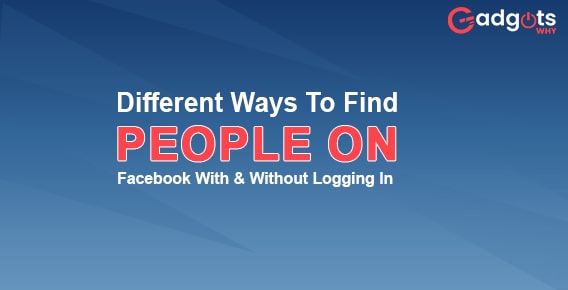
Published On : June 3, 2022
Different Ways To Find People On Facebook With & Without Logging in
by: Miti Sharma/ Category(s) : Social Media
Who hasn’t heard of Facebook? It is one of the largest social media sites, with 2.2 billion active users. With so many users, the platform has already established itself as the largest people search engine, allowing you to search for profiles, individuals, posts, events, and more. If you have an account, you can simply find people on Facebook. But what if you don’t have a Facebook account and don’t want to get one simply to look for someone? Is it possible to search or view Facebook profiles without logging into a Facebook account? Yes, it’s possible. In this article, you’ll get the answer to both the queries, first find people on Facebook with or without a Facebook account. However, let’s jump onto the basic procedure of how you can find people on Facebook with your Facebook account before knowing the other way out.
You can find people on Facebook in two ways on Facebook/ let’s address those ways.
Find people on Facebook through your Facebook account
- Find new friends on desktop
- Launch Facebook. In your browser, go to the Facebook website. When you log in to Facebook, your news feed will appear.
- If you aren’t already logged in, enter your Facebook email address and password in the upper-right corner of the screen.
- Select “Friends” from the drop-down menu. In the upper-right corner of the Facebook page, there’s a silhouette of two people. There will be a drop-down menu.
- Then select Find Friends. This link is located in the drop-down menu’s upper-right corner. This will bring up a list of recommended pals.
- Examine the outcomes. If a person’s security settings allow it, you can click Add Friend to the right of their name, or you can visit their profile to see more information about them.
- You can refine your search results by using the criteria on the right side of the page.
- Find new friends on mobile
- Launch Facebook. On a dark-blue background, tap the Facebook app symbol, which looks like a white “f”. When you log in to Facebook, your news feed will appear.
- If you haven’t already done so, log in with your Facebook email address and password.
- Tap on 3 dashes. It’s either at the top of the screen (iPhone) or in the bottom-right corner (iPad) (Android). There will be a menu.
- Click on the Friends tab. It can be found near the top of the menu.
- Instead, on Android, this option will state ‘Find Friends.’
- Select Suggestions. The upper-left corner of the screen contains this tab. This will generate a list of recommended pals.
- Examine the outcomes. You can add a person to your friend’s list by tapping Add Friend to the right of their profile, or you can press a person’s profile to view additional information about them if their security settings allow it.
Check out our guide to Fix Instagram Stories No Audio Issue on iPhone
- Find existing friends on desktop
- Launch Facebook. In your browser, go to the Facebook website. When you log in to Facebook, your news feed will appear.
- If you aren’t already logged in, enter your Facebook email address and password in the upper-right corner of the screen.
- Select the tab of your name. It’s on the page’s upper right side. This will take you to the profile page for your account.
- Select the Friends option. This option is located below and to the right of your profile photo. Your friend’s list will appear.
- Consider the results. You may either scroll through the friends listed on this page or use the search box to the right of the “Friends” heading to find a specific buddy.
- Find existing friends on mobile
- Launch Facebook. On a dark-blue background, tap the Facebook app symbol, which looks like a white “f.” When you log in to Facebook, your news feed will appear.
- If you haven’t already done so, log in with your Facebook email address and password.
- Click on 3 dashes. . It’s either at the top of the screen (iPhone) or in the bottom-right corner (iPad) (Android). There will be a menu.
- Select Friends. This option can be found on the menu.
- Examine the outcomes. You can either navigate through a list of your current friends or type a friend’s name into the top-right search field.
- Search for a particular friend
- Launch Facebook. Open the Facebook app or go to the Facebook website (desktop) (mobile). When you log in to Facebook, your news feed will appear.
- If you aren’t already logged in, enter your Facebook email address and password before proceeding.
- Choose the search box. The top of the Facebook page has a text box.
- Enter the name of a friend. Fill in the name of the person you’re looking for on Facebook.
- Choose a friend’s name. Click or press the name that matches the one you typed in the drop-down box that appears below the search bar.
- Choose the People option. It’s in the upper-left corner of the screen or at the top of the page.
- Examine the outcomes. Look through the list of profiles that match the name you supplied to find your friend. If you find your friend, you may check their profile or add them as a friend by selecting their profile image.
- Select a filter on the left side of the page to narrow the results. On a mobile device, tap Filters in the upper-left corner of the screen, then select a filter.
Trending: 4K Downloader to download YouTube videos
Search for your known people without an account
When you log in, the search feature gives you more options for searching profiles by name, email address, and phone number. The search results are usually determined by the profile settings of the users. There are no such restrictions, but you must be certain about the type of information you want to obtain from the search. You can acquire basic information on users by searching on Facebook, but you’ll need to sign up to get more thorough information.
- Method 1: Query on Google
When it comes to search engines, we recognize that Google has no competitors. You may examine Facebook profiles without logging into Facebook or having an account using certain advanced search strategies. Open Google Chrome and type in the keyword “Facebook” followed by the profile name, email address, and phone number. We’re looking for an account based on the profile name. Replace the profile name with the name of the person you’re looking for and press Enter.
If the person has agreed to have their profile crawled and indexed by Google, the data will be saved and displayed in search fields. As a result, finding your Facebook profile account will be simple.
- Method 2: People Search on Facebook
What could be better than using Facebook Directory, the company’s own database? Although Google is the most powerful search engine for finding individuals and websites, Facebook has its own search database. This directory allows you to look for persons, pages, and locations. All you have to do is select the appropriate tab and type in the applicable query.
- Go to Facebook, then scroll down and select People from the drop-down menu.
- A security check window will display; tick the box and then click the Submit button to verify your identity.
- A list of profile names will now show; click the search box in the right window pane, input the profile name you’re looking for, and then click the Search button.
- A Search Result box will display a list of profiles; click on the profile name you’re looking for.
- A Facebook profile with all of the person’s basic information will appear.
- Note: If the individual has set their date of birth, workplace, and other personal information to the public, only you will be able to access it. If you require more information about a certain profile, you must first join Facebook and then conduct a search.
Recommended: Watch Facebook on Roku Streaming Devices
- Method 3: Social Search Engines
With the rise in popularity of social media, some social search engines have appeared on the market. These search engines make public information about users who use social media networks. These two social search engines will provide you with information about the profiles, but just publicly available information. The data available is completely confined to the user’s profile settings and how they have configured access to their information, whether public or private. There are additional premium versions available for those who want more information.
You can search for Facebook profiles without having a Facebook account, as you’ve discovered, but there are certain restrictions. Furthermore, Facebook has tightened its privacy policies to ensure that no data is compromised. As a result, you may quickly see the results of profiles that have made their profiles public. As a result, in order to obtain complete profiles, you may need to register and submit requests to that person. Although the solutions described above can assist you, signing up for Facebook will be more successful.
Leave a Reply