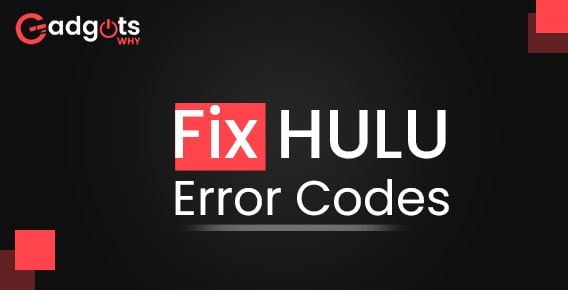
Published On : August 28, 2022
Top 4 methods to fix HULU error code
by: Miti Sharma/ Category(s) : Trending
One of the best streaming services that allow for unlimited movie and TV show viewing is Hulu. On some customers’ streaming devices, a variety of Hulu error codes have recently been recorded. There are instances when you may get the Hulu Error Code P-dev302 when attempting to access Hulu through a mobile app, smart TV, or online browser. Consequently, we have provided a troubleshooting guide to assist you to fix Hulu Error Code P-dev302.
How to Fix HULU Error Code P-dev302?
There are several methods you can correct the aforementioned error. But it’s crucial to first comprehend what Hulu Error Code P-dev302 is and its causes. Understanding the causes will assist you in identifying and putting into practice the best strategy.
There are a number of causes for this mistake, some of which are described below-
- Hulu Application Issues with Outdated Operating Systems
- Enabled the browser’s anti-tracking settings No data exchange between the Hulu server and the Hulu application or website
- Internet connection instability
- a video playback error
- A list of solutions is prepared and organized for user convenience to fix Hulu error code P-dev302.
Also, Fix Vudu not working Errors with our guide for a better streaming experience
Methods to repair HULU errors are given below
- Elementary troubleshooting
It is known that Hulu Error Code P-dev302 is a frequent problem, and the firm has offered a few solutions. To easily fix this error, adhere to the straightforward troubleshooting steps:
- Reopen the Hulu app or website after closing it.
- Change your password and use the new login information to access your account.
- Exit any running programs or applications, then launch Hulu again.
- After turning off your streaming device and unplugging all of the power cables, wait a short while. Reconnect the wires now, and then see if Hulu Error Code P-dev302 has been resolved.
- Check for any problems with HDMI or other wires. Replace the aforementioned cable with a new one or connect it to a different port on the Hulu device.
- Fix Network Connectivity Problems
Make sure your internet connection is quick, reliable, and has a sufficient bandwidth limit. When your connection is not performing at its best, internet access breaks more frequently.
- To find out the current network speed, perform a speed test.
- Fix Network Connectivity Problems
Make sure your internet connection is quick, reliable, and has a sufficient bandwidth limit. When your connection is not performing at its best, internet access breaks more frequently.
- To find out the current network speed, perform a speed test.
- If the required signal strength is not received, try connecting the Hulu streaming device to an Ethernet cable and rerunning the test.
- Upgrade to your network provider’s faster internet service.
- Restart your router, then attempt to connect once more.
- Press the RESET/RST button to reset your router.
- Hulu streaming device restart
This article discusses how to restart Roku TV and Android.
For Roku TV-
Roku TV’s restart procedure is comparable to a computer’s. Other versions of Roku do not feature an ON/OFF switch, with the exception of Roku TVs and Roku 4. So, here are the instructions for restarting your Roku device with the remote:
- Press the Home button to access the System.
- Right now, look for and choose System restart.
- Select Restart as displayed below. Your Roku player will switch off and then turn back on once you click the restart button. Do so.
- Roku will now shut down. Wait till it is turned on.
Relaunch Android TV-
Depending on your TV model, the Android TV restart procedure may vary. The following techniques can help you restart your Android TV with the remote.
- Press (Quick Settings).
- Go to Settings, System, Restart, and then Restart.
Trending: Troubleshoot Apple TV volume not working
- Removing and adding devices to your Hulu account
Hulu Error Code 2 998 and P-dev302 can occasionally be brought on by a momentary communication issue between the Hulu server and the streaming device. Remove every device linked to your Hulu account to fix this, then re-add the one you’re using right now.
- Open the Hulu app, then select the user icon in the top-right area of the screen.
- Next, choose the option marked “Log out.”
- Restart your device after you have confirmed logging out of your Hulu account.
- Access the Hulu website.
- Here, click login as indicated.
- To continue, enter your login information and click the login button.
- The Account choice can then be chosen after choosing your Profile name.
- Click and open Manage Devices in the Overview as shown in the arrows below.
- Choose Remove to unlink all connected devices from this menu.
- Finally, log back into Hulu using the device that was giving you the P-dev302 error.
These are the top 4 methods that can help you fix HULU Error Code P-dev302.
Leave a Reply