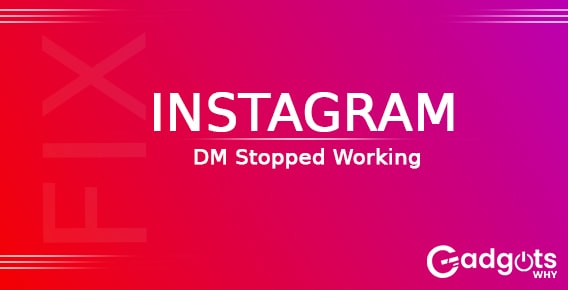
Published On : July 30, 2022
Know why your Instagram DM is not working with its easy Fixes
by: Deepali Bhatia/ Category(s) : Social Media
Are you here because your Instagram DM not working? It can be annoying since you won’t be able to send or receive messages when that occurs. More significantly, direct messaging is essential for customer assistance if you manage an Instagram business account. So, how can you message someone on Instagram directly or make them reappear? You will discover the cause of your Instagram DM issue, a cure, and a few workarounds in this post.
What could be the possible reason that your Instagram DM not working? If you are curious about the reasons before getting into the solutions then look at the first section of this article.
Reasons why your Instagram DM not working
- Your Instagram DM is not functioning in the first place since Instagram is down. Your direct messages might not be received when Instagram is unavailable. It’s possible that you won’t be able to communicate with people directly. In 2020, Instagram went offline several times As a result, it’s not unusual for Instagram to be unavailable.
- You sent too many direct messages to several users at once, which is the second reason your Instagram DM is not working. You will receive the “Couldn’t create thread” problem if you send too many direct messages to too many people at once. Sending direct messages to someone you haven’t messaged before is temporarily blocked by the error. (Also check is someone has Restricted You on Instagram in this guide)
- The individual has been blocked, which is the final cause of your Instagram DM not working. You can no longer message someone on Instagram once you block them. Instead, you’ll have the choice of unblocking and deleting. They will be able to follow you on Instagram once again and view your Instagram posts after you unblock the individual. The “delete” option, on the other hand, will erase your communication with the person. You need to unblock that individual if you wish to communicate with them via direct messages once more. You can message them once the chat area reappears after you unblock them.
Recommended: Delete drafts on Instagram
Fix Instagram DM not working
- Examine your Internet connection- Your internet connection is the first and most important item to check before doing anything else. You can use another internet-required program or surf the web to verify your internet speed. Even when you have internet access on your device, it might occasionally be unreliable or sluggish. Some Instagram users are now unable to send or receive direct messages. You may thus do a speed test using a third-party app to see if you are getting the internet speed on your smartphone or not in order to address Instagram DM not functioning. You may discover a variety of speed test applications on the App Store or Google Play Store (for Android) (For iOS).
- Refresh Instagram- Occasionally, sending or receiving direct messages from Instagram may not work properly if you are using an outdated version of the app. As a result, you can see if the app has received any new updates.
For Android
To check for new updates on an Android smartphone, perform the following steps:
- On your smartphone, launch the Google Play Store. Tap the hamburger icon or the three horizontal lines in the top-left corner of the screen.
- Select My games and applications.
- Select the Updates tab. In order to begin installing the latest updates, tap on an Update after making sure you can see Instagram in the list.
You can access the app when the update has been completed to see whether the Instagram direct message issue has been resolved. If there are no fresh updates, you might attempt the following strategy.
For IOS
If you have an iPhone, you may check for Instagram updates by doing what is described below:
- Go to the App Store and select the Updates tab from the screen’s bottom panel.
- The App Store will now routinely check for Instagram update availability.
- Finally, click Update to begin upgrading the application.
Monetize your Instagram & Get Paid for your Insta Reels
- Remove and then reinstall Instagram- Your DM might not be functioning correctly due to an app bug. You can in this case uninstall the program from your smartphone and then reinstall it. To fix Instagram DM not functioning, perform the following steps to uninstall and reinstall the application:
People who use Android-
To remove and reinstall Instagram on your Android device, follow these steps:
- Enter “Instagram” into the Google Play Store search field.
- Click Uninstall after opening the app.
- Finally, you may reinstall the program by hitting on install after deleting.
For IOS users-
To delete and reinstall the app on your iOS device, follow these steps-
- Instagram may be found in your main app drawer.
- When you get the pop-up choices, press and hold the app and select Uninstall.
- Finally, reinstall Instagram on your device by visiting the App Store.
- The DM Count Limit may have been surpassed by you- The maximum allowed DM count is 100 per day. Therefore, if you send direct messages to more than 100 users in a day. Instagram will immediately stop letting you send direct messages. Therefore, be careful not to send more direct messages than allowed.
- Try the web version of Instagram- Use the online version of the app if your DM isn’t functioning on your smartphone. So, open your computer browser and go to Instagram.com to log in using your user name and password.
- You could have gone above the allowed DM count- Yes. The daily DM count cap is set at 100. In light of this, if you send direct messages to more than 100 users in a single day. Your ability to send direct messages on Instagram will be instantly disabled. So be careful not to send more direct messages than you are permitted to.
- OS updates- The outdated operating system that you are using is likely to blame if you are still unable to get Instagram DM to function on your smartphone. As a result, you must make sure that you are running the most recent OS version.
To check for fresh updates, adhere to the following steps-
- Access the device’s settings by going there.
- Tap the section titled “About phone.”
- Select Update System.
- After that, hit Check for updates, and your phone will check for any available updates immediately.
Leave a Reply