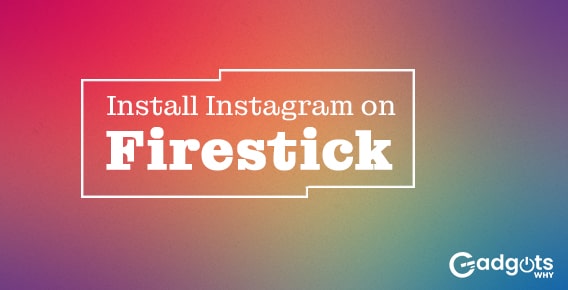
Published On : May 29, 2022
How to install and use Instagram on Firestick?
by: Madhuri Patoju/ Category(s) : Social Media
Social media platforms are crucial for presenting our thoughts, adventures, and much more. Rather than trying to communicate ourselves verbally, we frequently use photographs and videos to do so. There’s also Instagram, a social networking platform where we may publish photographs and videos to communicate our thoughts, activities, and more. We frequently believe that social media platforms are only available on mobile phones, tablets, and desktop computers. But it’s incorrect. The social networking sites can be displayed on a widescreen. The time has come to learn how to install Instagram on Firestick.
About Instagram
Instagram is a social networking software created by Facebook that was first released in 2010. It gained millions of users in a short time. Instagram is one of the most popular social media platforms in the world, with over a billion monthly active users. Instagram has 157 million and 201 million users in the United States and India, respectively.
Features of Instagram
- You may then share photographs and videos with your friends and family. It allows you to remix existing videos by adding music and effects. (Know how you can add Music To Instagram Reels, Stories, and a Post)
- Many people are now using this program to create online businesses and advertise their products. On this platform, many startups and brand owners work directly with their customers. (Know how you can earn through Instagram reels)
- As we all know, Instagram can be used on both Android and iOS devices. We all use Instagram on our cellphones, but with Instagram Extensions, we can use it on our PC and/or laptop as well.
- The question now is if Instagram is compatible with Firestick. Yes, certain solutions allow you to use Instagram on your Firestick.
If you’ve come to learn about those strategies, you’ve come to the perfect place. Let’s take a closer look at how to install Instagram on your Firestick.
How can you get Instagram on your Firestick?
The Instagram app is currently available for Amazon Firestick. To obtain Instagram on your Firestick, you can use the Amazon app store, sideloading and screen mirroring methods. We’ve outlined some of the steps for installing Instagram on your Fire Stick. Follow our instructions to learn those techniques.
How to install Instagram on FireStick using the Amazon app store?
In this method, we’ll install the Instagram app via the Firestick’s app store. Ascertain that your device is securely and safely connected to the internet. To install Instagram directly on your Firestick, follow the steps below.
- Go to the home screen of your Firestick.
- In the top left corner of the screen, tap the Search symbol.
- Look for the Instagram app on your phone.
- To install the app on your Firestick, select the app and click download.
- You can locate the app under the Apps section once it has been installed.
- To use the app, first, open it and log in using your credentials.
- You may now use Instagram without any hassle on your Firestick.
Trending: Fix Fire TV Stick optimizing system storage and applications error
How Do I Sideload Instagram On A Firestick?
How to Use the Downloader App:
You must first prepare your Firestick before sideloading Instagram. People who were unable to install Instagram directly might utilize this method. To begin, get the Downloader software and install it. This approach will be used to install Instagram on the Firestick.
Let’s look at how to use the Downloader app to get Instagram. Follow the steps outlined below.
- Go to your Firestick’s home screen.
- Select Settings from the menu bar at the top of the screen.
- Select My Fire TV from the drop-down menu.
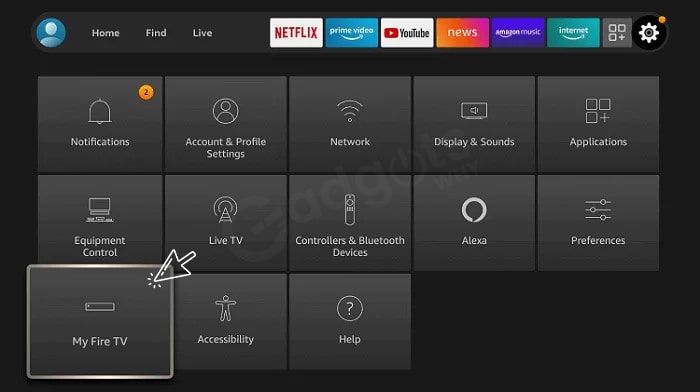
- Select Developer settings on the next page.
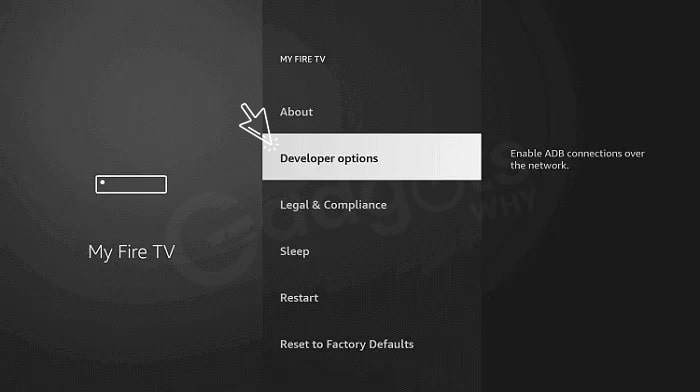
- Enable the Apps from unknown sources option if it is deactivated.
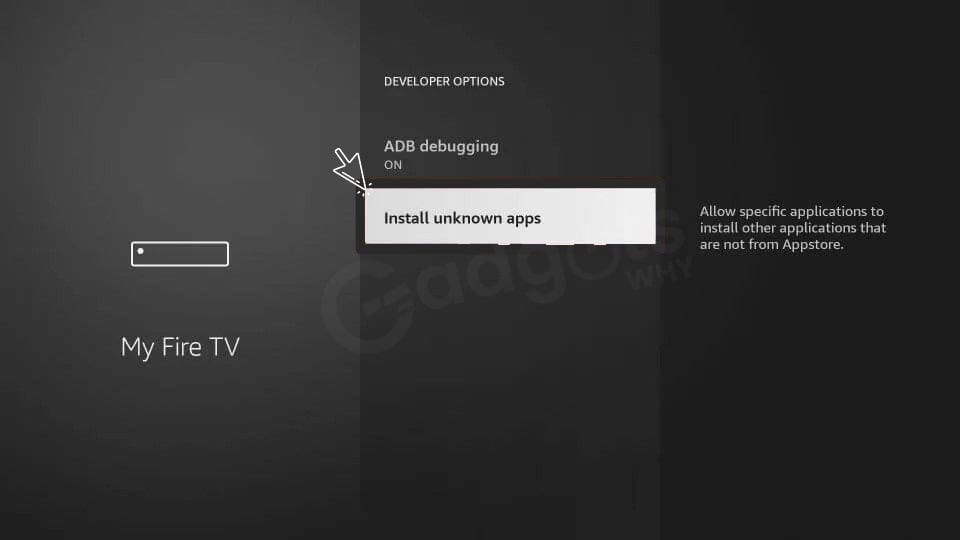
- A warning regarding the dangers of enabling Apps From Unknown Sources will appear. Ignore the notification and turn on the light.
- Now you may run third-party apps from the side of your Firestick.
- The Downloader app can then be downloaded from the Amazon app store.
- Return to the home screen of the Firestick.
- To find Downloader, go to the Search icon and type it into the search box.
- Select the app and click Download to install it on your Firestick.
- After the program has been installed, click open to begin using it
You may now easily install programs on your Firestick using the Downloader app. Let’s have a look at how to accomplish this.
- When you launch the app, you will be presented with an interface.
- A specific space to enter the source URL, via which we will install the Instagram software.
- Enter the URL link: https://bit.ly/3OyAHmh in the given box.
- To get Instagram, go to the source URL and paste the link.
- After you’ve opened the URL, click GO. Allow the app to download the app on your Firestick once some time has passed.
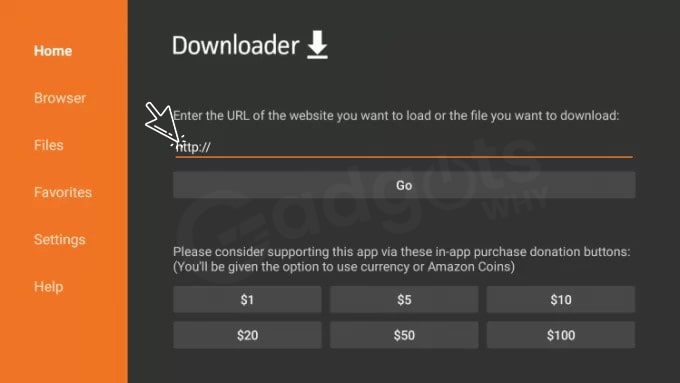
- After the program has been downloaded, select the installation option to install Instagram on your Firestick.
- The Instagram app may be found in the Apps & Games section of your Firestick once it has been installed.
- To access the app, first, open it and log in using your login and password.
- You may use the Instagram app on your Firestick now that it’s ready.
Also, Check out how you can Fix Instagram Stories No Audio Issue on iPhone
How to screencast Instagram on Your Firestick
- If you don’t want to sideload the Instagram app onto your Firestick, you can use the AirScreen software to mirror the app from your Android or iOS device.
- Search for the AirScreen app in the Find >> Search section of your Fire TV.

- From the list of apps, choose AirScreen.
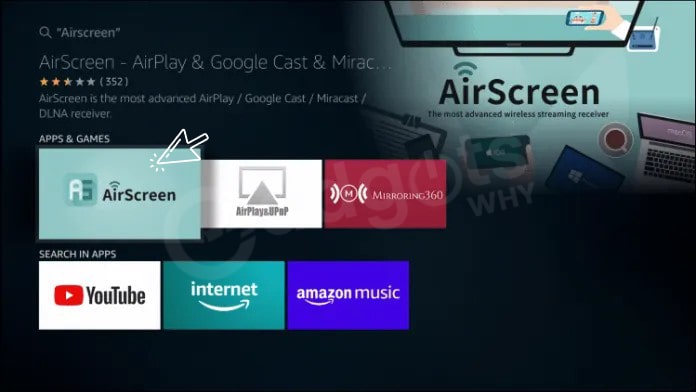
- To install the AirScreen app on Firestick, tap the Download icon.
- Tap the start now icon once the installation is complete.
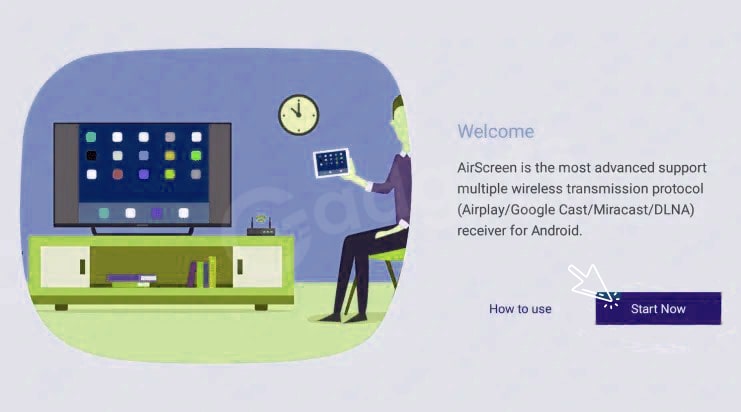
- Go to the Settings menu in the AirScreen app.
- For iOS devices, enable AirPlay, and for Android devices, enable Google Cast. If you desire, you can rename the device for easier identification.
- Connect your smartphone to the same WiFi network as your Firestick at this point.
- Select Screen Mirroring for iOS or Cast for Android from the Quick Access menu.
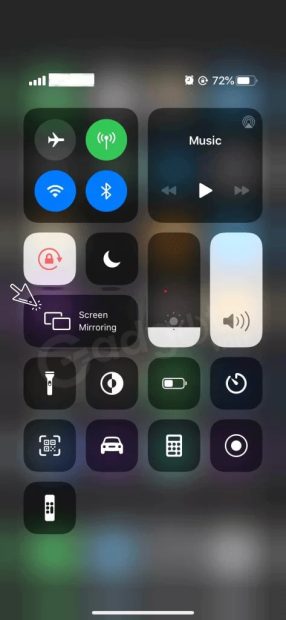
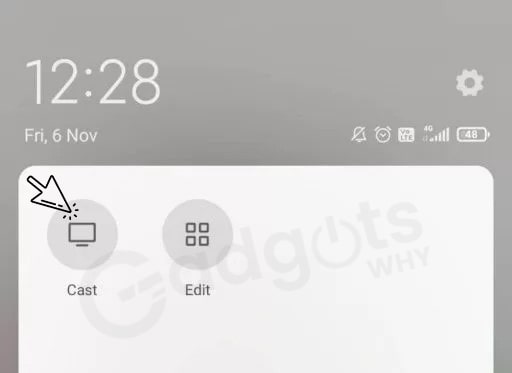
- Select your Firestick device by tapping it. Tap the OK button on the Fire TV remote for confirmation.
- You may now see the screen of your smartphone on your Firestick.
- On your Firestick, open the Instagram app on your portable and view Instagram live videos, IGTV, and Reels.
Follow our guide to recover deleted Instagram posts
Conclusion:
You can install Instagram on an Amazon Firestick using the Amazon App Store via the Downloader app. By installing Instagram on your Firestick, you can get it on your TV’s big screen to watch live videos, images, and feeds, among other things. If you have any further questions or suggestions, please feel free to share them. Stay with us for the latest updates.
Frequently Asked Questions
You’ll need to download the free Instagram app for your Kindle Fire in order to post photos there. To do so, search for “Instagram” on the Amazon App Store. Open the app and sign in with your account when you’ve downloaded it. Then, in the lower-left corner, hit the camera icon and choose which photo you wish to upload.
This is a regular issue with Amazon FireStick devices. There are two potential solutions. One option is to uninstall and reinstall the software you’re attempting to download. The alternative is to uninstall the Amazon App Store and then reinstall it from the Amazon website
Leave a Reply