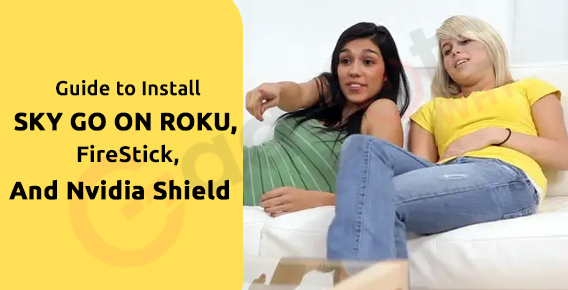
Published On : February 10, 2022
Guide to Install Sky Go on Roku, FireStick, and Nvidia Shield
by: Kunal Kumar/ Category(s) : Activation
Sky Go is a Sky TV online streaming service that allows users to view Live and on-demand Sky TV content over the internet. Sky Go is a free service available to Sky TV customers. Sky Go, in addition to Sky TV broadcasts and programs, offers a variety of on-demand entertainment, such as movies and TV shows. The Sky Go app gives you access to over 200 live TV channels. The app is compatible with both smartphones and computers. Smart TVs and streaming devices are not compatible with the Sky Go app. As a result, the Sky Go app is not available on Roku, Amazon FireStick, or Nvidia Shield. But it wouldn’t stop you from watching Sky Go on these streaming services by screen mirroring your smartphone or PC.
We’ll take you through the most practical steps in this article. To determine the best solution for you, we spent some time fiddling around with Sky Go and some of the most popular streaming devices, such as Roku. Let’s get started:
About Sky Go
Sky Go is a free online television service provided by Sky Group for Sky TV members in the United Kingdom and the Republic of Ireland. It complements Sky TV by allowing users to watch live and on-demand Sky TV from anywhere with an internet connection. On Windows and Mac PCs, as well as Android and iOS smartphones, the Sky Go app is accessible.
Sports highlights, breaking news, movies, and TV shows are all available on-demand. Content is available for a limited time and is protected by Microsoft and the NDS Group’s digital rights management software, so it cannot be copied to disc or watched beyond the license’s expiration date. Existing Sky TV users can use the service at no extra cost, with programming available based on the subscriber’s Sky plan. Customers who do not have Sky TV can subscribe to the service on a pay-per-view basis.
Sky Go may be viewed on up to two devices for free, with the option to upgrade to four devices for a monthly cost with Sky Go Extra. To view content on computers, you’ll need the now-deprecated Microsoft Silverlight 3.0 browser plug-in. Certain programs are ‘blacked out’ from the schedule because they are not accessible to watch via Sky Go due to viewing rights. Users will require a subscription to the necessary Sky TV packages that correspond to the available channels to have access to the complete array of live TV channels accessible on Sky Go.
General Specifications
- Compatible with: iOS, Android, Amazon Fire Tablet, Xbox, Playstations, PC, Mac.
- Free trial duration: 7 days
- Synchronized streams: 2 devices simultaneously
Install Sky Go on your preferred streaming platforms – Here’s how!
On Nvidia Shield
Sky Go is not available for Nvidia Shield on the Play Store, as previously stated. As a result, sideloading is your only choice. You must first allow Unknown Sources before sideloading. Then, to install Sky Go, install ES file explorer.
Step 1: Enable Unknown Sources
- Now open the Nvidia Shield app and go to Device Settings.
- Then look for Security and Restrictions at the bottom of the page.
- To open it, simply click on it. Then select Unknown Sources from the drop-down menu.
- You’ll find the On-Off option there.
- To turn it on, click the ON button.
Your Nvidia shield is now ready to be sideloaded.
Step 2: Download and install ES File Explorer.
- Unlike Sky Go, this app is available on the Google Play store.
- Go to the Google Play store and search for ES File Explorer.
- ES File Explorer is a programme that allows you to view and edit
- Then choose and install the one with the aforementioned icon.
- Launch the app.
Step 3: Save the Sky Go Apk file to your device.
- Using any third-party apk supplier, download the Sky GO apk file to your PC.
- Transfer the Sky Go apk file to a USB flash drive.
- On your Nvidia Shield TV, insert the pen drive.
Step 4: Install Sky Go on your Nvidia Shield.
- On the device, open the ES file explorer.
- Locate and open your USB drive.
- On the little pop-up windows, click Install after selecting Sky Go apk.
- After the installation is complete, select Next and then Finish.
- Start up the app.
Step 5: Open Sky Go on your Nvidia Shield and sign in.
- Log in with your Sky Go credentials.
- If you already have a Sky Go subscription, this applies to you. If you haven’t already done so, follow the steps below to create an account and subscribe.
- Go to the Sky Go website and log in.
- Click the Register option in the top-right corner of the screen.
- Fill out all of the required fields and then click Register.
- The activation message will then be sent to the registered email address.
That’s all there is to it. You may now enjoy streaming amazing content available on the Sky Go app on your Nvidia Shield TV!
On Amazon FireStick
The Downloader app is used for this form of installation. If you don’t already have the app, download the Downloader app for FireStick and then install the Sky Go App using the procedures below.
- On your FireStick, go to Settings.
- Choose Device/My Fire TV from the drop-down menu.
- Select Developer from the drop-down menu.
- The Apps from Unknown Sources option may be found here. It is turned off by default; click on it to turn it on.
- A caution pop-up window appears before turning it on; simply click the Turn On button to authorize installation from Unknown Sources.
- On your Fire TV Stick, open the Downloader app.
- Click the GO button after entering the Sky Go app URL “https://bit.ly/3p1M35u.”
- Allow the Sky Go app to download on your smartphone for a few minutes.
- Once the programme is downloaded, it will open the installation window on your FireStick automatically. Select Install from the menu.
- The software will now begin to install.
- When the installation is finished, click Open.
- Your FireStick will now display the Sky Go app. On your Fire TV Stick, you may watch your favorite channels.
On Roku
The Sky Go app is not available in the Channel Store for Roku. Roku does not allow sideloading, thus the only method to watch material on your TV is to screen mirror your Android or iOS smartphone or computer to the Roku. To do so, we must first activate screen mirroring on Roku and prepare the device.
Step 1: Roku Screen Mirroring should be enabled
Roku OS 7.7 or later must be installed on the device. Go to Settings > System > About to find the version. Check out our instructions to update Roku firmware to the most recent version if you’re using an older version.
- Connect your Roku to the internet and turn it on.
- Use the included Roku control to press the home button.
- From the home screen, choose Settings.
- Select the System option from the Settings panel.
- Select Screen Mirroring Mode and either Always Allow (which allows any device to mirror to your Roku without prompting) or Prompt (which prompts you for permission anytime a screen mirroring request is made).
- Now you can pick and choose which Screen Mirroring devices you want to enable and which you want to prohibit.
Step 2: Screen mirror Sky Go on Roku via Android devices
You may use Roku to mirror your Android phone’s screen. Android phones include a built-in screen mirroring feature that allows you to show the contents of your phone onto your TV. However, not all Android phone makers use the same phrase to describe the same feature. The option may be found by looking for it in the Settings menu.
To screen mirror your Android phone to your Roku device, follow the steps below. Before you begin, go to the Play Store and download the Sky Go app for Android.
- Make sure your Android phone and Roku device are both connected to the same Wi-Fi network.
- Go to Settings on your Android phone.
- Try searching for Cast or any of the terms listed in the box under the Settings. Alternatively, you may bring down the Control Center and select the Cast option.
- From the list of available devices, select the Roku device.
- On the pop-up warning, click Start Now.
- Now launch the Sky Go app on your Roku-connected TV and start watching the videos you desire.
Conclusion
Sky Go is a superior option for folks who wish to watch a variety of genres. You can watch all of the Sky TV channels on your favorite streaming devices using this app. You can also save the media in high definition and watch it later. We hope this information was helpful in getting Sky Go installed on your devices. Install the app to watch high-definition movies and TV shows.
Thank you for taking the time to read our article on how to install Sky go on various devices. Leave a remark in the box below if you have any more questions.
Leave a Reply