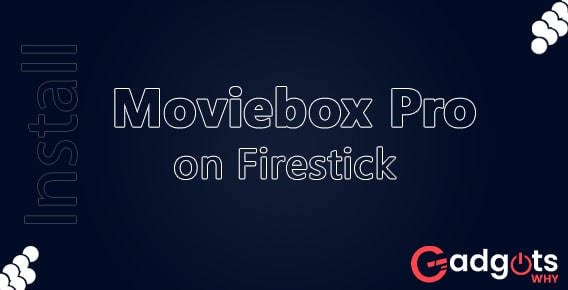
Published On : September 24, 2022
Install Moviebox Pro on Firestick: stream Moviebox Pro through VPN
by: Miti Sharma/ Category(s) : Streaming Services
If you’re worrying unnecessarily about how to install Moviebox Pro on Firestick, then this post will be the answer for you. This post not only includes the process to install Moviebox Pro on Firestick but also how you can stream it.
A well-liked and highly rated movie app, Moviebox Pro is available for a variety of devices. Users of the app can watch the newest movies and TV episodes for free. It contains a sizable database with more than 15000 films and TV series. To stay up with the changes in global cinema, the website receives updates on new movies and TV shows every day. You don’t have to wait long because all content is broadcast via fast servers. All nations are welcome to use Moviebox Pro without any geographical limits or censorship problems.
What are the benefits offered by Moviebox Pro for Firestick?
- The platform searches the web for the greatest free video streams and directs them to you.
- With the Moviebox Pro software, enjoy tens of thousands of movies, TV shows, previews, and other content on your Firestick device.
- When using it on Firestick, you will never be asked to buy a subscription or membership plan.
- Any video can be quickly saved to the download section so that it can be seen when there is no internet connection.
- Use criteria like rating, IMDB, and year of release, or choose videos from numerous categories including action, adventure, comedy, horror, or anime to find movies and TV shows with the utmost accuracy.
- You will be informed anytime the Moviebox app is updated, preventing you from missing a movie or television show.
The app offers full subtitles, different language support, speed control, and sharing. As previously said, Moviebox is a flexible app that runs on a variety of platforms, including Windows, Mac, Android smartphones, tablets, iPhones, iPads, Android TVs, Smart TVs, Fire TVs, and Firesticks (using Emulators). etc. We concentrate on downloading and setting up Moviebox Pro on Firestick in this article.
Also Read: Install Distro TV on Firestick
The accurate way to install Moviebox Pro on Firestick
Before downloading and installing Moviebox Pro on Firestick, you must complete a few crucial steps. Please pay attention to the following stages, which serve as prerequisites-
- Go to Settings >
- Click on Device/My Fire TV >
- Select the Developer option to enable Firestick installation >
- To install third-party apk files on Firestick, you should enable ADB Debugging and enable the function for Unknown Sources under Developer settings.
You can install Moviebox Pro on your Firestick device using one of the two methods listed below
- Install Moviebox Pro on Firestick by using a downloader
- To access all of the Movie app’s functionality, you must sideload the software using Downloader because it is not available on the official Amazon Appstore.
- Open your Firestick’s home screen and place your cursor in the search field.
- Type “Downloader” into the search field and click to find it on your Firestick device. Launch the Downloader program
- You must now use the remote control for your Firestick device to hit the OK button in the space designated for the URL field.
- In this step, you must type the MovieBox apk address using the on-screen keyboard before pressing the Go button.
- Please wait a moment as the server downloads Moviebox for Firestick.
- Next, press the Next button.
- Press the Install button as soon as the next button changes.
- Wait once again for the Moviebox app to finish installing. You’ll then get a notification that the installation is finished. You may now run Moviebox on your Firestick and enjoy all of its features by clicking the Open button.
- Install Moviebox on Firestick Using ES File Explorer
- If the preceding technique doesn’t work, you can install Moviebox Pro on Firestick using the well-known file explorer program ES File Explorer. Here’s how to go about it.
- Tap the search bar on your device’s Home Screen.
- You may either download it directly from the App Store or type in ES File Explorer to run it.
- From the expanding sidebar on the Menu bar, select the Tools option.
- On the following screen, select Download Manager.
- On the right side, click the +New option.
- Type Moviebox in the Name area and enter the URL in the Path field. Select “Download Now” from the menu.
- Click the Open File button after the download is complete.
- To continue with the Firestick installation procedure, touch the install button once more in this step.
- At this point, click the Open button to start Moviebox Pro.
Also Read: Watch Discovery channel on Firestick
How to stream on Moviebox with a Firestick while using a VPN?
The best option for protecting your privacy when watching movies and TV episodes online is a VPN. Additionally, a VPN can enable geo-restricted content. Therefore, let’s look at how to safely and securely install ProtonVPN on Firestick for Moviebox streaming.
- From your Firestick’s home screen, select the Find tab.
- Use the on-screen keyboard to type ProtonVPN after selecting the Search tile.
- Next, look for ProtonVPN and select it from the list of apps and games that appears below.
- Click the Download or Get button to continue.
- Finally, your Firestick will have the ProtonVPN loaded.
- You can now click Open to start the ProtonVPN by doing so.
- Make a note of the activation code before clicking the Sign-in button.
- Sign into your account by going to protonvpn.com/tv.
- Click the Submit button after entering the Activation Code.
- Now select a VPN server to connect to in the ProtonVPN app on your Firestick.
- Select Connect from the menu.
- You are currently connected to ProtonVPN.
- You can start the Moviebox app from the Your Apps & Channel section and stream your preferred films and TV shows in privacy.
Frequently Asked Questions (FAQs)
How safe is MovieBoxPro?
They assure you that it is entirely safe. User passwords are not processed or saved by them, logins are completely validated by Google, and there is no chance that user information will be hacked. You can see the URL throughout; they do not handle or have access to credit card data. All payments are made through reputable third-party websites and solely online. Because all communication between the APP, web pages, and their servers is encrypted, neither operators nor governments can see what you have viewed. The bare minimum permissions are all that their software requests.
What happens to problematic technical issues?
Please email them at support@movieboxpro.app if you experience any technical issues. After you’ve captured the screen, submit it to them. Be sure to fully describe the type of issue you’re experiencing, the individual video being played, and the device being used to play it. to make it easier for their technical experts to find a quick solution to your issue.
How to obtain a code for an invitation?
Go to Settings, touch Invitation Code, then tap Create. Your invitation code will then be generated. Tap it to copy it, and you can now email it to your pals. The invitation code must be utilized within 20 minutes of its generation, and the user’s location must be no farther than 1 mile from the generator.
What is the solution to the problem of slow loading?
Please run a thorough speed test using the APP before switching to a faster server. All speed measurement data is stored in their backend to help them make decisions when you provide feedback on the issue. Because the world is vast, they have set up server nodes there as well as chosen the top CDN service providers to aid in their acceleration. Only VIP users are permitted to accelerate CDN. The movie in issue can be downloaded and watched later if the speed is still subpar in your location.
Leave a Reply