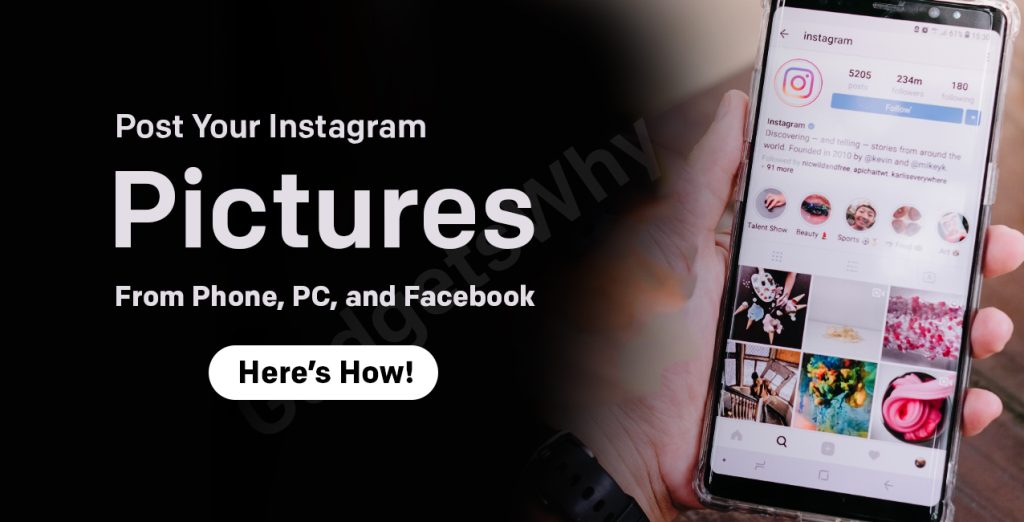
Published On : April 13, 2021
Post Your Instagram Pictures From Phone and PC – Here’s How!
by: Staff Writer/ Category(s) : Social Media
Nobody can deny the fact that Instagram offers an ability to communicate more effectively and creatively than any other social media platform. Since its release, Instagram has taken the world of the social network by storm, as it offers several astounding features to the digital content creator. Keeping its stunning popularity aside, many people are still wondering how to create an Instagram post, and many more looking for an answer on how to post on Instagram from Phone and PC?
In regards to the issue, here we have mentioned the step-by-step approach for the Instagram posting guide from phone and pc. Let’s get into the details.
How to Post On Instagram from Android and iPhone?
Here are the most-asked steps to post on Instagram simply by using your smartphone, whether that be an Android or an iPhone. These steps work for iPad too.
- Download the Instagram app on your mobile and install it to proceed further.
- Now, complete the registration procedure and create your Instagram ID and Password.
- Simply open the application and log into your Instagram account on your smart device by entering the right login details, which you created earlier.
Note: You can skip these steps, if you are an existing user and already installed and logged into the account.
- Now, look at the top-left corner of the screen to find a square with a “+” (plus) symbol. Once you got it make sure to click on the symbol.
- It’s time to select the photo or video from your phone’s library that you want to post on your Insta profile.
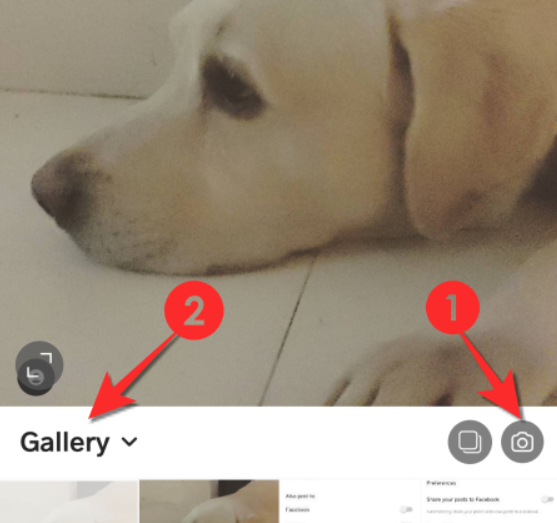
- In case, you want to make a multi-image post, click on the “Select Multiple” option and then select pictures that you want to post by tapping on them.
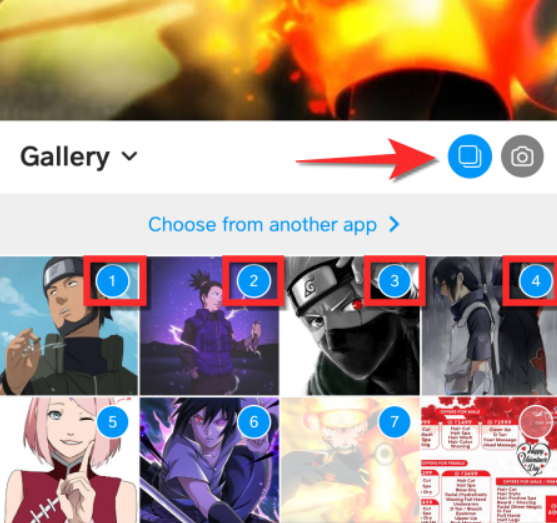
- In the next step, click on the arrow symbol available at the top of the screen and then pick your favorite filter if you wish to add some highlighting colors. You can also, click on the “Edit” option to make changes including brightness, color saturation, contrast, and other elements.
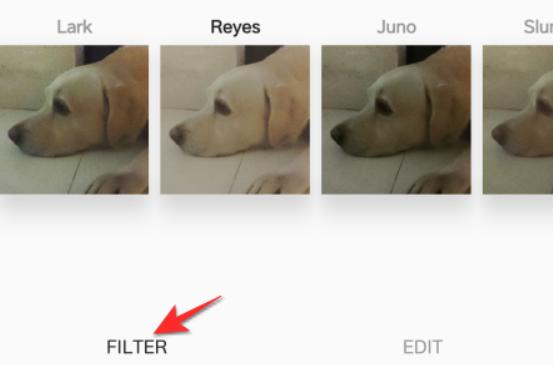
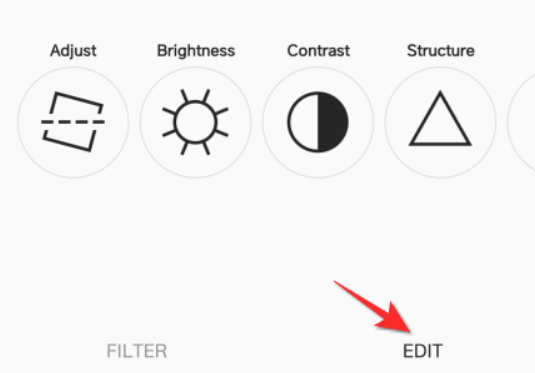
- Again, tap on the arrow signal to proceed into the next screen,
- Now, add a caption, location, and tag people on your post. You can also tag people and pair your post with other platforms like Facebook, Tumblr, or Twitter, just to make sure it is uploaded on other social media platforms as well.
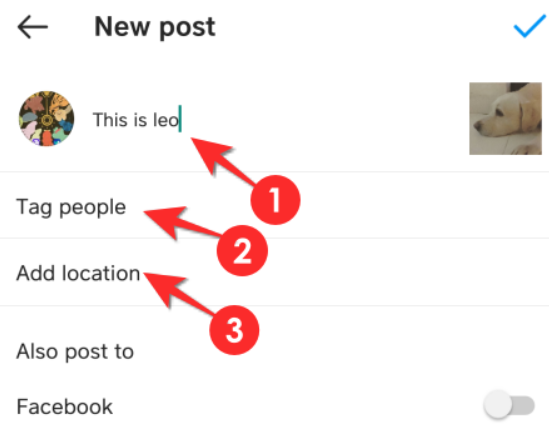
- Finally, click on the “Tick” button and upload your post to get more likes and comments.
How to Post On Instagram from PC? (Using Chrome Browser)
One must keep a note that Instagram on PC is only meant for viewing purposes. Meanwhile, you still have an option to post your pictures on Instagram from pc via a browser like Chrome.
- To start with, click on the three-dot menu located on the top-right side of Chrome.
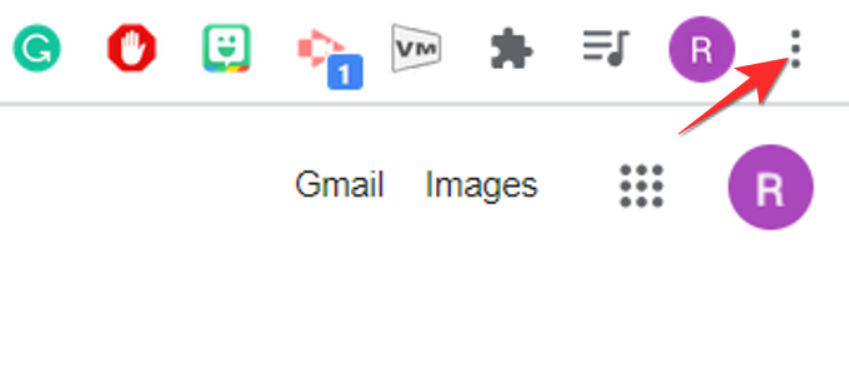
- Now, go to the More Tools section and choose “Developers Tools”.
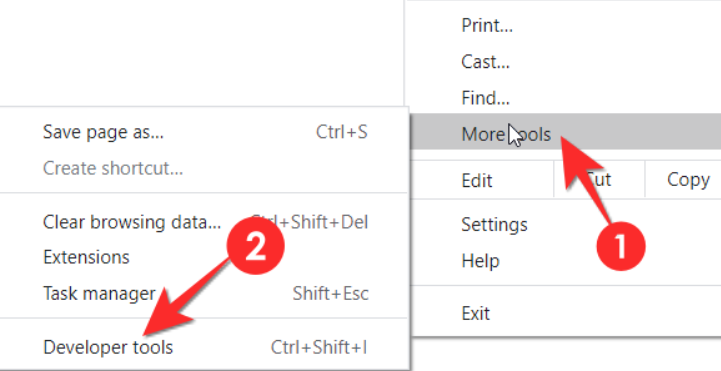
- In the next step, click on the toggle device toolbar in the console window, this will help to switch to the mobile interface.
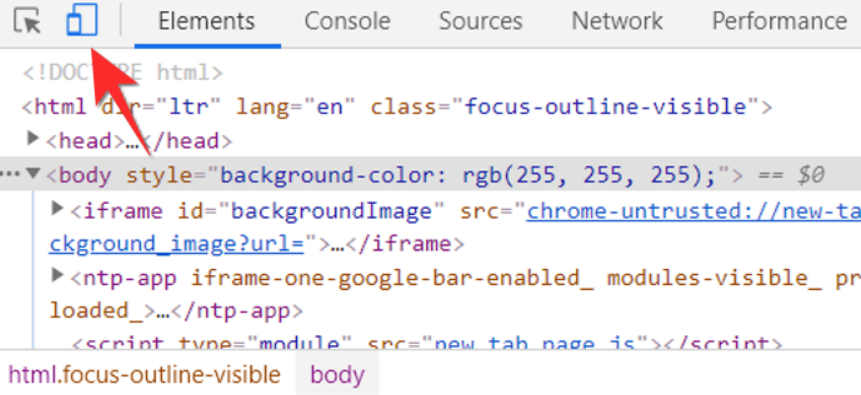
- You will see the device toolbar in the browser window. Then, use the dropdown menu and select a mobile interface that you are comfortable with.
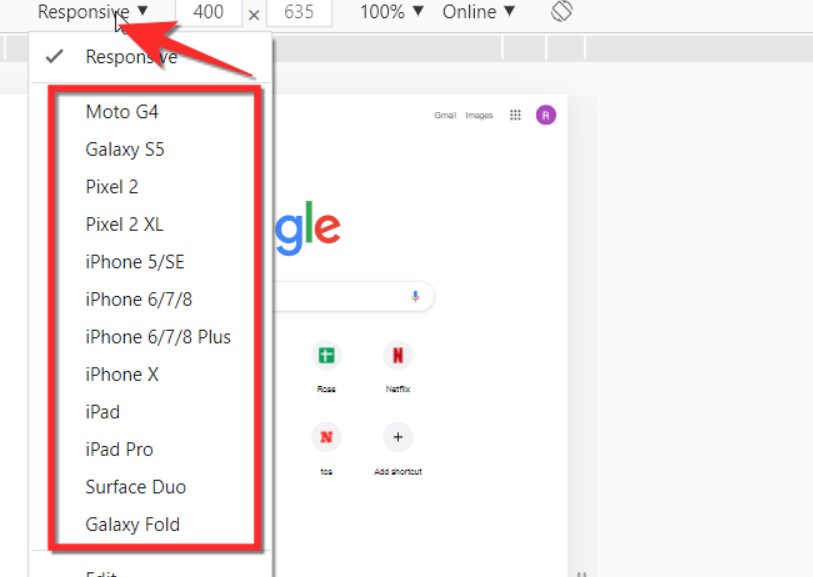
- Finally, launch Instagram on your Chrome browser simply by using the search bar. Now, you will see the interface that will appear on the screen same as your mobile device screen.
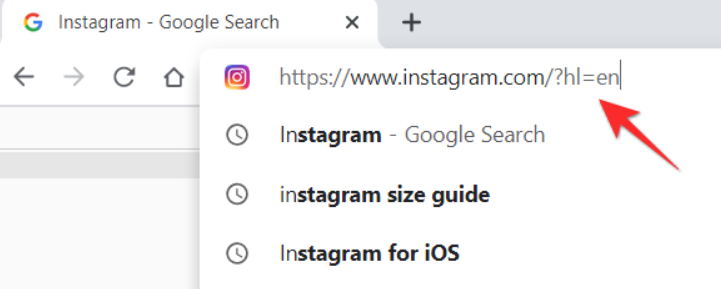
- Tap the new post button and follow all the same steps as provided for the iPhone or Android device.
How to Post To Instagram on Mac PC? (Using Safari)
Instagram is only designed to upload images or videos only via smartphone or tablet. However, you can trick Instagram easily from your computer by using the Safari browser.
- Turn on your Mac pc and open the Safari browser by tapping the word “Safari” from the taskbar located at the top-left corner of the screen.
- Now, select “Preferences” from the Safari dropdown menu. Then click on the “Advanced” tab which you get on the popup window.
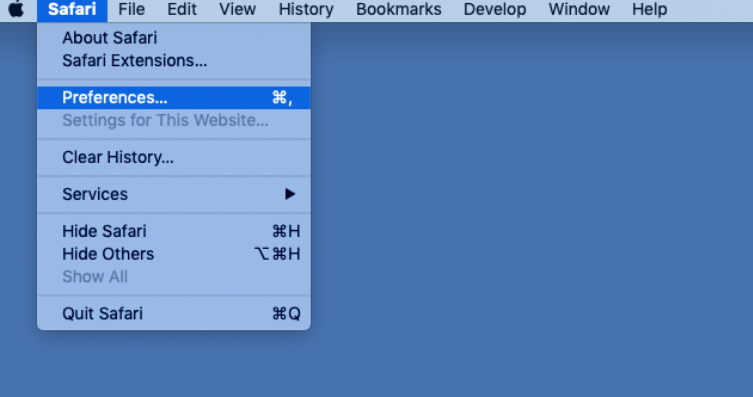
- In the next step, tap the box besides the option “Show Develop menu in menu bar” from the bottom of the Advanced window.
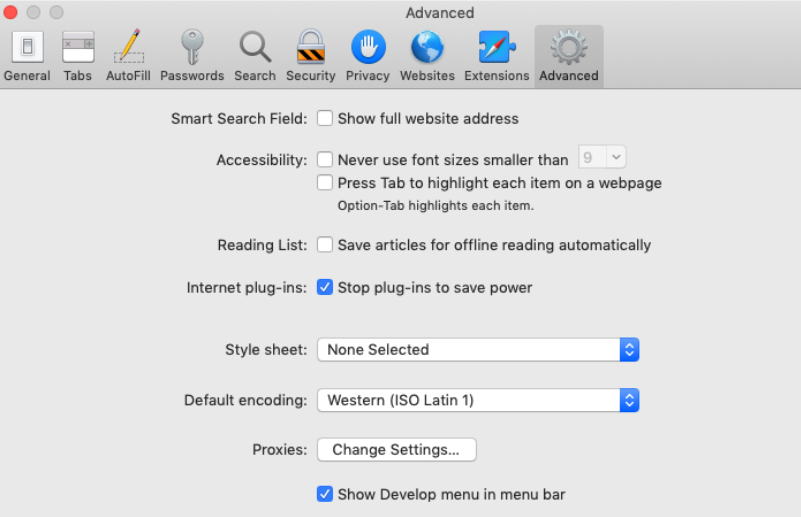
- You will need to open a new Safari window and then click on the “Develop” option from the screen’s top taskbar.
- Now, from the dropdown menu, navigate to “User-Agent,” and select “Safari – iOS 12.1.3 – iPhone.”
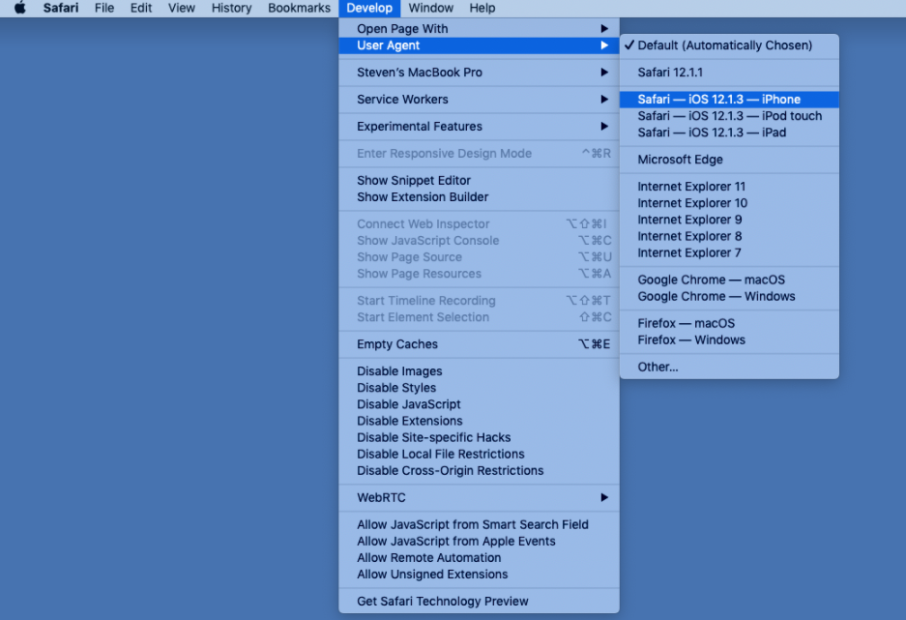
- Instagram is now open on your Mac pc, make sure to follow the iPhone or Android device steps to complete the procedure.
Must Read: Sony PlayStation 5 Reveiw
Leave a Reply