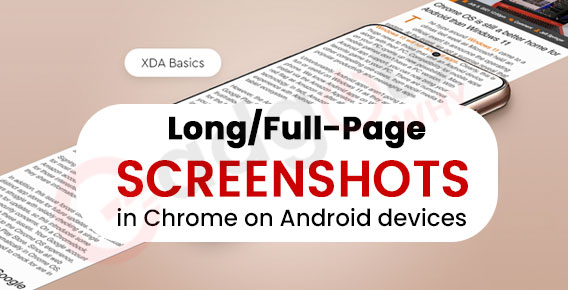
Published On : January 13, 2022
Guide for Long/Full-Page Screenshots in Chrome on Android devices
by: Kunal Kumar/ Category(s) : Trending
Google has released version 94 of the Chrome browser for Android, which includes some new features. The ability to snap full-page screenshots is one of the more intriguing features now concealed behind a feature flag. If you’re on a webpage that allows you to scroll down and wish to capture the complete contents of the page, this version of Chrome now allows you to do so. Many smartphone manufacturers provide the ability to take scrolling screenshots in their unique user interfaces, and Android 12 does as well. You may now use this function in Chrome if you don’t have it on your phone by default.
While the new full-page screenshot feature was released as part of the Chrome 94 update, it does require a few steps to enable. In this article, we will go through how you can easily take full-page or long screenshots in Chrome using your Android device. Read on!
About Google Chrome
Google Chrome is a cross-platform web browser that was created by Google. It was first published for Microsoft Windows in 2008, and it was constructed using free software components from Apple WebKit and Mozilla Firefox. It was later ported to Linux, macOS, iOS, and Android, and is now the default browser on those platforms. The browser is also a key component of Chrome OS, acting as a platform for web apps.
According to StatCounter, as of October 2021, Chrome has a 68 percent worldwide browser market share (after peaking at 72.38 percent in November 2018) on personal computers (PC), is the most popular on tablets (having surpassed Safari), and is also dominant on smartphones, accounting for 65 percent across all platforms. As a result of its success, Google has applied the “Chrome” brand name to a variety of other devices, including Chrome OS, Chromecast, Chromebook, Chromebit, Chromebox, and Chromebase.
Also Read: Watch STARZ on Chromecast
What’s new with Chrome 94?
The release of Chrome 94 was announced in a blog post. It introduces HTTPS-First mode, which is billed as the most secure version of HTTP and is supported by a number of websites. When visitors visit a website that does not support HTTPS, the current version will display a full-page warning. This ensures that privacy is maintained even when utilizing public Wi-Fi. It was supposed to be released with Chrome 92, according to Google.
Chrome 94 also allows Android tablets to run desktop websites. It will allow idle tab groups to be frozen, display a refreshed UI on Android, start Progressive Web Apps (PWAs) immediately, and display updated table renders on webpages, among other things. The desktop also receives 32 bug fixes and enhancements in addition to the new functionality.
The sharing hub is another prominent feature of the browser’s desktop edition. To clarify, the tool allows users to copy URLs, share them with others, and generate a QR code. Only signed-in users have access to the Send to Devices option. Chrome’s sharing hub can be accessed using the Omnibox icon or the three-dot menu. The desktop sharing hub will be supported by Chrome for Windows, Linux, and Mac.
There is a function on iOS that allows you to effortlessly manage tabs. It allows users to add numerous tabs to their bookmarked, reading list, closed, or sharing lists. The iOS version of the app also allows you to download and open.mobileconfig files. These files can be used to set up iOS devices to work with specific business systems. The profile can be manually installed via the Settings app. Additionally, it improves the existing onboard screens on iOS.
How to take long screenshots in Google Chrome on Android?
- Update the Google Chrome app to the most recent version, which is Google Chrome 94, from the Play Store.
- In the address bar of Chrome, type chrome:/flags and push enter.
- Now, go to the top of the screen and type Chrome Share Long Screenshots into the search bar.
- Enable the drop-down box to the right of that.
- After that, you’ll have the option to relaunch Chrome. If you don’t see it, close and reopen the app manually.
- When you wish to capture a screenshot of a webpage, select Share from the three-dot menu.
- Now select Long Screenshot from the drop-down menu. A white box with an adjustable top and bottom will now be visible.
- Drag the higher and lower bars until you’ve found the section of the page you want to save, then hit the checkmark icon.
- You may now add text or annotations to the screenshot to make it even better.
- When you’re finished, hit Next, and you’ll be able to save the snapshot or share it with anyone you want.
Interesting: Tips to watch Telegram Videos without downloading
Add Annotations To A Screenshot!
There are multiple ways to capture what is visible in an app at any one time in Android 12. Instead of pushing and holding keys, you can reveal a screenshot button by swiping up from the phone’s bottom edge, pausing just before halfway up. There will be no option to Capture More with this method, and the only way to extend the entire page is to take another screenshot.
Whether saving only what’s visible on the screen or the entire web page from Chrome, the user can crop the region using the crop controls, then annotate the image with pointers and remarks to make the screenshot more helpful or to highlight any relevant features. The crop tool is selected by default when tools appear at the bottom of the screen. The pencil tool allows for freehand drawing, but there is also a highlighter and the ability to add text in a number of typefaces. Black, white, and five main colors are available. The full-page screenshot tool in Google Chrome is not only simple to use but also powerful enough to be highly useful.
Wrapping up!
That’s all there is to it. On Android, you can now take scrolling full-page screenshots using Chrome. It is important to note that you only need to enable the flag the first time, after which the feature will stay under the Share option. Thanks for staying with us till the end, and we’ll see you in the next one!
Leave a Reply