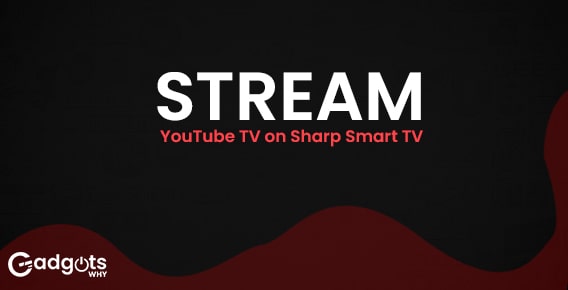
Published On : June 6, 2022
How to Install & Stream YouTube TV on Sharp Smart TV?
by: Madhuri Patoju/ Category(s) : Activation
Hello guys, are you trying to get Youtube TV on Share Smart TV? If yes you reached the right destination. In this blog, we will tell you in great detail possible ways to install and stream Youtube on Sharp Smart TV. Let’s go through the procedures in the coming segments.
Know about YouTube:
In essence, YouTube TV is a popular streaming service with over 85 live channels. You can also receive a lot of local channels on it. Food Network, ABC, CNN, Lifetime, TNT, CBS, Fox, HGTV, ESPN, and a slew of other popular networks are available.
It also offers live streaming sports events such as the NFL, NBA, MLB, and others. However, one of the most significant advantages of utilizing YouTube TV is the ability to create up to six profile profiles and swap one membership plan.
Furthermore, because it includes Cloud DVR Storage, you may watch the videos offline. You can do so by subscribing to YouTube TV for $64.99 per month. We’ll go over the installation procedure in the next section.
How do I get YouTube TV to work on my Sharp Smart TV?
To get YouTube TV on your smart TV, though, you’ll need to take some basic steps in the next section. Additionally, this app may be used on both your Sharp Smart TV models including
- Sharp Android TV.
- Sharp Roku TV.
Also Read: Watch UPTV on Apple Device
How do I get YouTube TV to work on my Sharp Android TV?
You can easily launch YouTube TV on your Sharp Android TV by following the instructions below.
- To begin, turn on your Sharp Android TV and navigate to the Home screen.
- After that, go to the Apps tab and open the Google Play Store.
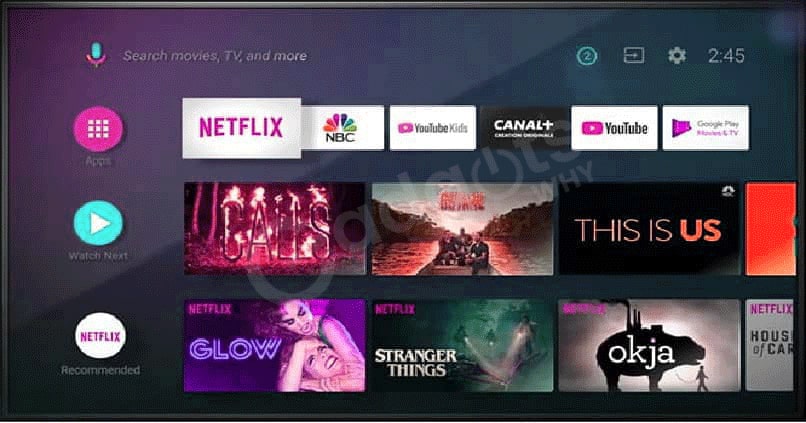
- Hover over the top of the screen and type YouTube TV into the search field.
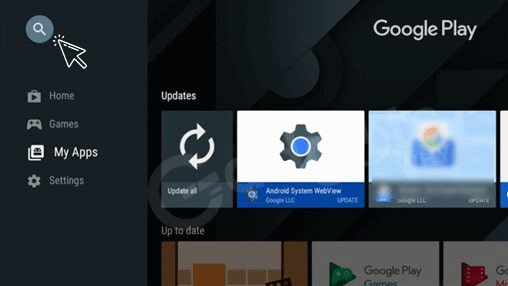
- Now, press the search icon to open the app with a list of choices.
- To download the app, click on the needed app and then touch the install icon.
- Now open the app and select Settings from the menu.
- To acquire the activation code, tap on the Link TV using the code.
- Visit YouTube TV’s official website and enter the activation code on the next screen.
- Now press the Continue button and select the Sign-Up option from the drop-down menu.
- Finally, enter your account information and watch on the big screen.
How to Install YouTube TV on a Sharp Roku Player?
If you have a Sharp Roku TV, you can download the app by following the steps outlined below.
- Turn on your Sharp Roku TV and click the Home button on your Roku remote to get started.
- Second, go to the menu list and select Streaming Channels from the drop-down menu.
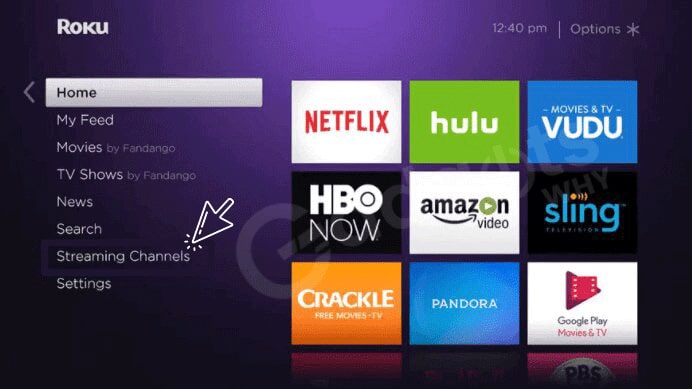
- By scrolling down the screen, press on the search channels.

- Now type YouTube TV in the search box on the left side of the screen.
- Tap the Add Channel button under YouTube TV on the right side of the screen.
- Please start the app by pressing the Go to channel button and then the OK button on the prompt screen.
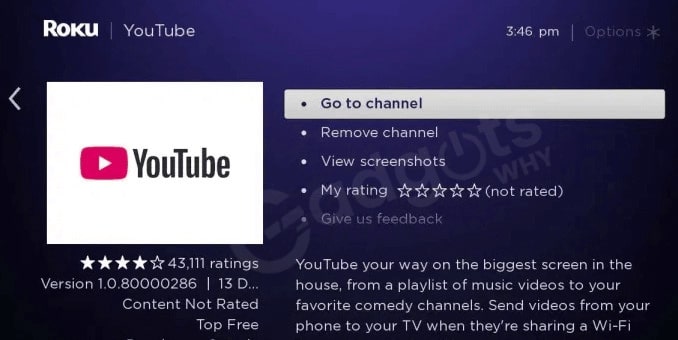
- Make certain to open the app and navigate to the settings section.
- On the next page, select Link TV with Code and write down the activation code that appears on the screen.
- Now go to the YouTube TV activation webpage and enter the activation code in the box provided.
- Finally, select Sign-Up and watch YouTube TV on your Sharp Roku TV.
Also Read: YouTube Activation Guide
Troubleshooting Youtube TV on Sharp Smart TV
Using your Sharp TV to watch YouTube can be a terrific way to unwind and relax. When the YouTube app stops working, it may be a frustrating experience, and it’s tough to know where to begin to solve the problem. To make things easier for you, I’ve included a list of troubleshooting tips in this article that you can use if YouTube stops working.
Sharp TVs from before 2013 may not be able to access YouTube.
- Update the firmware
- reinstall the YouTube app
- upgrade your internet connection
- Reset the TV
- Clear the app cache for newer models.
- If the sound isn’t working, check all audio wires and adjust the audio settings.
If you can find out exactly how to perform these troubleshooting steps you can enjoy the great experience of watching youtube on sharp smart TV even in case of issues. More to so, it is also a good idea to understand the minimum internet requirements for the YouTube app to function properly and stream videos.
Conclusion:
Finally, we recommend YouTube TV since, when compared to other streaming services, it provides customers with a wealth of entertainment. Just take advantage of their two-week free trial to get an experience of their stuff. If you like what you watch, you can sign up for their service. If not you cancel your subscription. Moreover, it offers you to watch favorite shows and dramas on a wide of range devices including apple Tv, Android tv, and smart TVs. In this blog, we helped you to install and watch Youtube Tv on Sharp Smart TV. We believe that this article helped you to clear queries regarding Youtube TV installation on Sharp smart TV. Feel free to share your queries in the comments section. Stay in touch with us for more latest interesting and updates.
Frequently Asked Questions
However, you may sign up for a free trial for roughly two weeks and then subscribe to their plan for $64.99 per month if you want to continue.
Apps can be found on the home screen. Search for YouTube TV on the Google Play Store. Use Google Assistant to make a voice search for YouTube TV. To install the YouTube TV app, go to the App Store and search for it.
These older TVs only support the Flash version of the YouTube app, not the updated HTML5 version. Unless you want to spend a lot of money on a new smart TV, you can either use a gaming console to watch YouTube or use a streaming device like Roku or Firestick.
The cache in the YouTube app can get overloaded, causing the app to crash or freeze. Follow the instructions below to clear the cache.
On your remote, press the ‘Home’ button.
Then go to ‘Settings > Apps > System Apps’ from the drop-down menu.
Locate and open the YouTube app.
Select ‘Clear Data’, then ‘Clear Cache.’
Leave a Reply